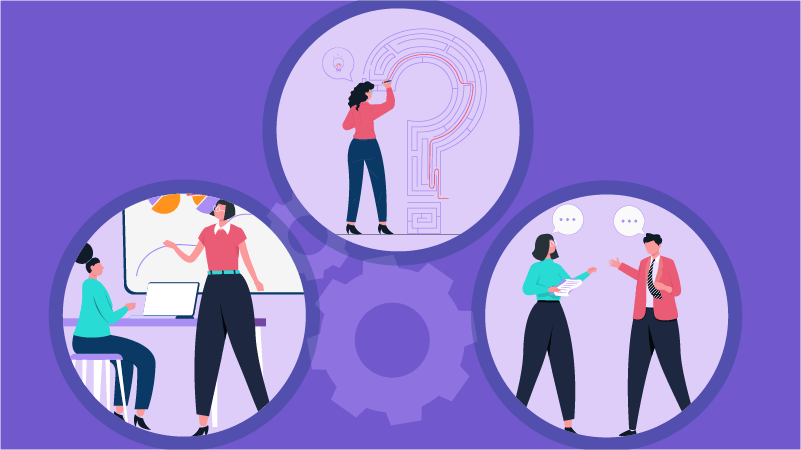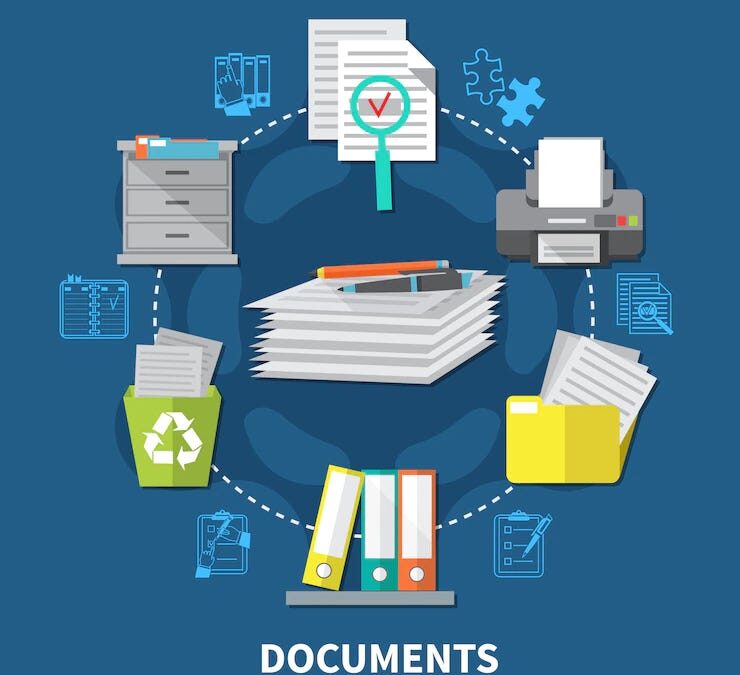When creating a time entry slip, a related task – or related expense – might frequently happen together with that time entry. For example, if you are entering a time slip for the time it takes to file a motion, you may typically need to also enter an expense slip for the cost of that motion filing. You can now create a slip trigger that will automatically create a new slip for the related task or expense, after saving the slip for the manually entered task or expense.
To configure this automatic action, you will need to first create a slip trigger rule. Here’s how:
1. Select Slips from the top menu bar.
2. Click on Slip Triggers to open the Slip Triggers dialog box.

3. Click the yellow + and the Slip Trigger Entry dialog box opens. This is where you can enter the details of the new slip trigger.
4. Choose the task for the first slip that will trigger the second slip. In our example, we are entering a task slip for the time it takes to file a document in court. This will trigger for all timekeepers and for all clients.

Additional items to note from the Slip Trigger Entry screen are:
- By clicking on Active, you have the ability to activate and deactivate triggers as needed without deleting them.
- By clicking on Prompt, you have the ability to let Timeslips determine if you will be prompted by slip triggers or if slip triggers will create new slips automatically.
- The automatic feature (no prompt) is the best choice when the value remains the same for the new triggered slip – you do not need to make any changes to the slip, so no further interaction with the triggered slip is required.
Next, you will create the details for the second slip to be created. In our example, we are creating an expense slip for the cost of the filing fee. Press OK and it will add the trigger to the trigger list.
Now, when you save the slip for Court Filing, Sage Timeslips will create the new slip for you; it will automatically set the Expense to Filing Fee and will apply any other fields that you’ve set up in Preferences. You can change any slip values, as needed, before saving the slip.

Have questions about using slip triggers? Give us a call us at 877-357-0555, or email us at [email protected], for this or any other Timeslips-related questions you may have. Our staff have years of experience supporting Timeslips, and have helped many clients use this popular billing software more efficiently.

Jeanine Rhode, a Partner at Software Analysis Corporation and a member of Crosspointe Consulting Group, LLC possesses extensive experience with law office automation and legal technologies. She graduated from Loyola University with a Bachelor of Science degree in Legal Administration and is also a Certified Paralegal. During her 25+ years as a consultant, Jeanine has earned and maintains certifications on many traditional and cloud-based practice management, document management, accounting and time & billing software packages. As a consultant, Jeanine has implemented software in law firms, legal departments and companies of all sizes. She conducts training for all levels of management, one-on-one or in classroom-style environments. Additional experience includes implementing software packages and providing project management skills in non-legal environments. Jeanine is knowledgeable about the capabilities of systems currently in the market. Industry experience includes legal, accounting, manufacturing, real estate and telecommunications, among others for organizations ranging in size from small entrepreneurial to large conglomerates.